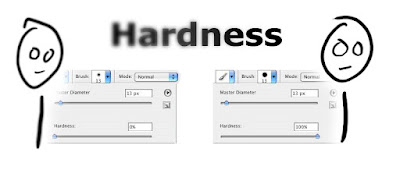
Hardness
I was working on an image for another blog post today and I started to draw a stick figure. He looked wrong. Kinda blurry.
'What?' I thought to myself. 'Why is it doing that?'
I was on a computer I hadn't done any quick sketches on before, so I really wasn't sure what setting it was. I finally found it by clicking on the Brush Tool's Size drop-down menu thingy (technically the "Brush Preset Picker").
After dragging the Hardness from 0% up to 100%, I got a much less blurry looking dude.
Much better.
So, that's what I learned in Photoshop today. I know I've played with that setting before, but now it's cemented in my brain.
...and if not, I can always come back to this post for a quick reminder. <smile>
~Luke Holzmann
Your Media Production Mentor
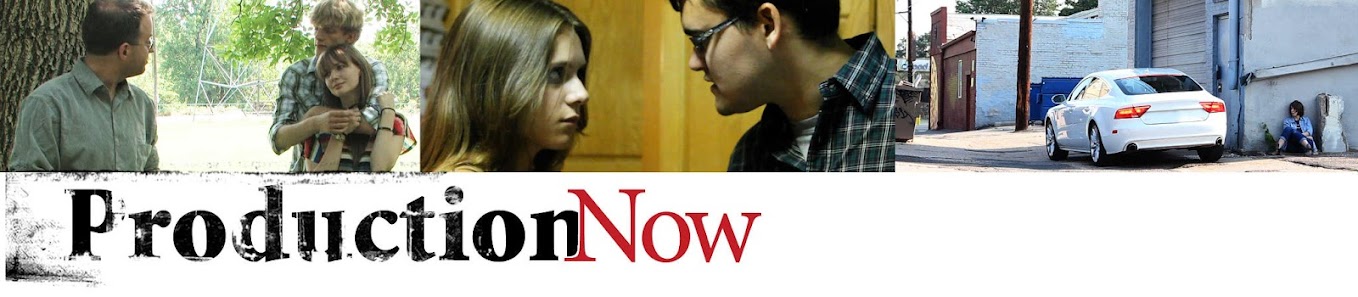
No comments :
Post a Comment