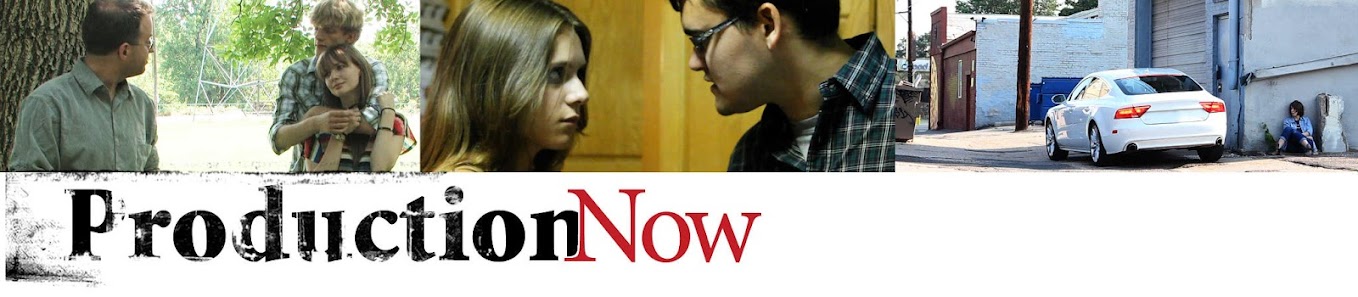Purpose: To introduce you to your video editing program (non-linear editor: NLE) and get you comfortable with the very basic functions. Also, I want to get video transitions out of your system.
Basis: For all the sections and tabs and work-spaces your video editor comes with, there are really only three main areas: 1. The Bin that holds you media; 2. The Screen that shows your video; 3. The Timeline where you put your video together. And almost every NLE comes with video transitions. Inexperienced editors like transitions because they seem "cool" and appear to "fix" bad edits. Neither is true. Good editors stick to simple, well-placed cuts. Occasionally they use a cross-fade or dip to blank... but our focus in this Editing 101 course is cutting well.
Directions: Import some media--video, music, pictures--into your Bin. Be sure to use only non-copyrighted material (i.e. do not use music you did not create or specifically have the right to use). Cut it together into a short piece. Then render it out as a video. Rendering is different from Saving. Saving your video project creates a file that is basically a database that keeps track of where to put each media file in your timeline. Rendering out your project creates a stand-alone video you can upload to YouTube. Do so, and then post it as a video response to this assignment.
Watch Samples:
11.30.2006
Lesson 2: Practicing Pacing
Purpose: To show you how many ways there are to cut a simple scene.
Basis: Editing is the art of finding the best shots to show the proper moments. You can also shape a scene with how you cut it together. There's a lot of talk about how best to do this, but I've found the answer is simple: A good edit will feel right--or not at all. A bad edit will feel like a slap. The trick is to figure out how to fix it if a cut doesn't feel right. Unfortunately, both noticing and knowing how to fix bad edits takes practice. You can't just read a book about it. So, practice we shall.
Directions: Download the footage for this lesson and cut it together. Feel free to use the Script... or make it your own. I don't mind one way or another. Then upload your edit to YouTube and post it as a video response to this lesson.
Watch Samples:
Basis: Editing is the art of finding the best shots to show the proper moments. You can also shape a scene with how you cut it together. There's a lot of talk about how best to do this, but I've found the answer is simple: A good edit will feel right--or not at all. A bad edit will feel like a slap. The trick is to figure out how to fix it if a cut doesn't feel right. Unfortunately, both noticing and knowing how to fix bad edits takes practice. You can't just read a book about it. So, practice we shall.
Directions: Download the footage for this lesson and cut it together. Feel free to use the Script... or make it your own. I don't mind one way or another. Then upload your edit to YouTube and post it as a video response to this lesson.
Watch Samples:
Lesson 3: How to Use B-Roll
Purpose: To help you cover your edits with b-roll footage.
Basis: Sometimes you can't get two shots to cut smoothly together. The solution to this problem is to use some "b-roll" footage to hide the cut. B-roll is typically shots of various things or actions happening in the scene. You can cut to these elements (also called "cutaways") when you need the audio to look at something else for a moment. But keep in mind: What you cut to should make sense to your audience. If you add something random you'll lose your viewers. Your job, as an editor, is to keep things moving forward and help your audience to keep up.
Directions: Download the footage for this lesson and cut it together. You can find the Script here. Upload your edit to YouTube and post it as a video response to this lesson.
Watch Samples:
Basis: Sometimes you can't get two shots to cut smoothly together. The solution to this problem is to use some "b-roll" footage to hide the cut. B-roll is typically shots of various things or actions happening in the scene. You can cut to these elements (also called "cutaways") when you need the audio to look at something else for a moment. But keep in mind: What you cut to should make sense to your audience. If you add something random you'll lose your viewers. Your job, as an editor, is to keep things moving forward and help your audience to keep up.
Directions: Download the footage for this lesson and cut it together. You can find the Script here. Upload your edit to YouTube and post it as a video response to this lesson.
Watch Samples:
Lesson 4: Introduction to J-Cuts
Purpose: To teach you how to smooth out your edits with J-Cuts.
Basis: It feels natural to let an actor finish talking before cutting to the next person who speaks. But doing so slows down a cut and creates some awkward pauses. Upon further reflection, you'll realize that you rarely focus solely on the person speaking in a group. Your gaze will drift to the reactions of others. The J-Cut allows your audience to do the same. This gives your scene more life, moves the story along, and gives you a powerful way to make your edit flow by undetected.
Directions: Download the footage for this lesson and cut it together using J-Cuts. [Tip: You will likely have to "unlink"/disconnect your video and audio tracks from each other to do this. If you do not know how to unlink the two tracks, look it up online.] You can find the Script here. Upload your edit to YouTube/Vimeo/etc and share the video as a response to this lesson.
Watch Samples:
Basis: It feels natural to let an actor finish talking before cutting to the next person who speaks. But doing so slows down a cut and creates some awkward pauses. Upon further reflection, you'll realize that you rarely focus solely on the person speaking in a group. Your gaze will drift to the reactions of others. The J-Cut allows your audience to do the same. This gives your scene more life, moves the story along, and gives you a powerful way to make your edit flow by undetected.
Directions: Download the footage for this lesson and cut it together using J-Cuts. [Tip: You will likely have to "unlink"/disconnect your video and audio tracks from each other to do this. If you do not know how to unlink the two tracks, look it up online.] You can find the Script here. Upload your edit to YouTube/Vimeo/etc and share the video as a response to this lesson.
Watch Samples:
Subscribe to:
Posts
(
Atom
)