The end user may have the best eyesight in the world, but that doesn't mean they will be able to read small text on a DVD. And here's why:
A printed page has a resolution of at least 300dpi. This means that the printer that created the letter "e" would have quite a few small dots to show the curves of the "e" to make it legible. However, a DVD has a max resolution of 72dpi, which means there are fewer small dots to make up the letter "e". So, if I were to shrink it down, the letter becomes less and less like a letter.
Here's an example:

300dpi vs. 72dpi for 14pt
Now that's rather impressive and you can start to see how one would be easier to read than the other. But they still both look like "e"s, so what's the big deal? I mean, if you shrunk those both down, they'd look pretty similar.
Granted. That's true. And that is why a 14pt font almost works on a DVD. Unfortunately, video tends to employ the power of Interlacing, which causes half the lines to flicker/disappear. Imaging trying to read one of those letters with half of the pixels missing or flickering. It'd be much harder on the 72dpi "e".
But you can do small fonts. You just can't keep getting smaller, as the following will show:
300dpi vs. 72dpi for 8pt
The "e" is gone. 300dpi still looks great, which is why you can have 6pt printed text that is still very legible. But on a DVD... it's just a bunch of blobs that make reading difficult.
So my client and I will have to figure out another solution to our text problem on the DVD. That's just a limitation of SD technology.
Now you too can clearly explain why text is blurry on DVDs. Or, you could always just link them here.
~Luke Holzmann
Your Media Production Mentor
Ps. By the by, your screen's resolution, from which you are reading this blog post, is 72dpi as well. Which is why grabbing a screen capture and printing it off looks bad: 72dpi to 300dpi.
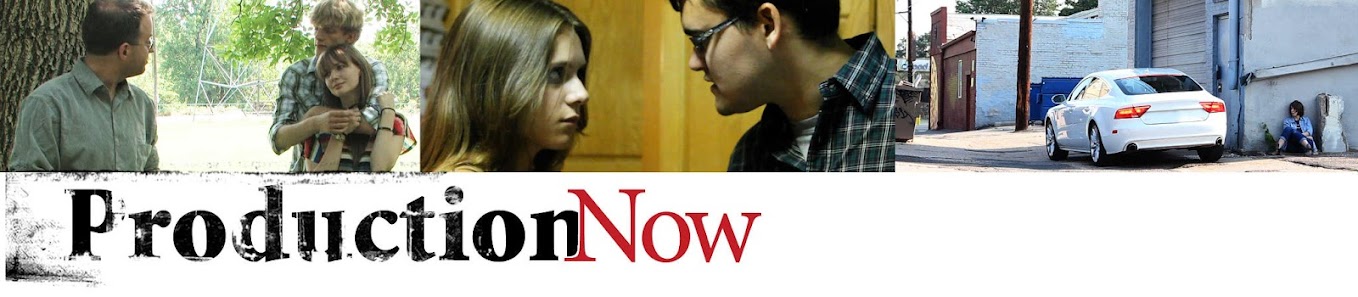
No comments :
Post a Comment