
Incredible Image
Actually, you've got a ton of incredible images that you want to resize so they will fit perfectly on your blog. But how do you take hundreds of images and quickly change them all?
Enter Photoshop's great Batch Actions. The Actions live next to your History tab, and you can create a new Action by simply clicking the "make new" icon at the bottom of the dialog box (much like you'd make a new layer in the layer tab).
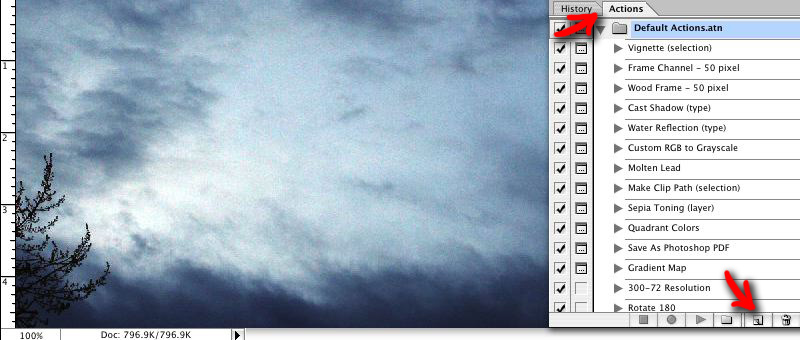
Make New Action
Give your new Action a meaningful name, and then click "Record"
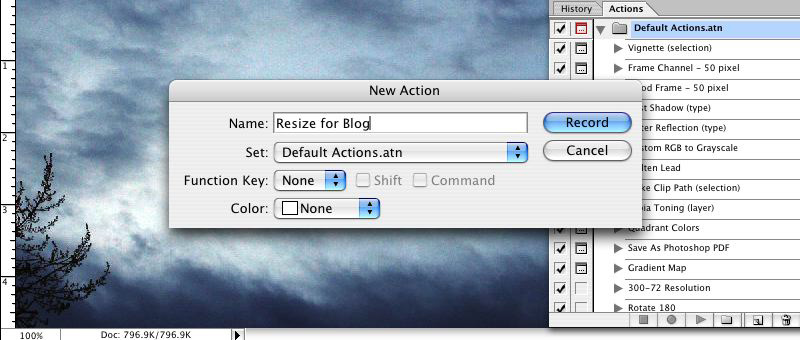
Name Your Action
Photoshop is now Recording your actions. At this point you can do just about anything and the program will keep track of what you are changing. In this case, I am resizing the image:
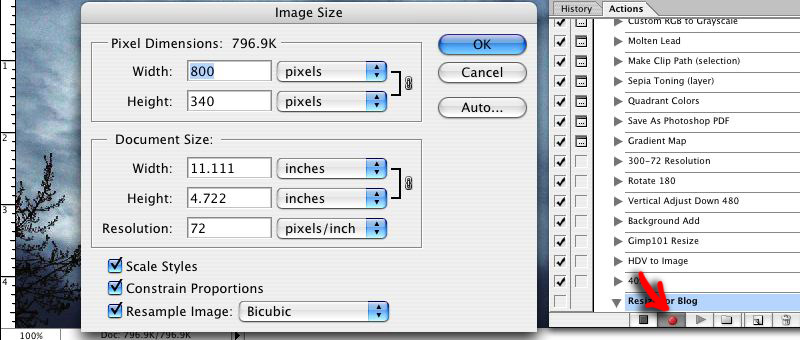
Recording a Resize
When you have finished all the things you want done--you can do as many as you like: e.g. resize, rotate, flip, desaturate, etc--press the "Stop" button to end the recording.
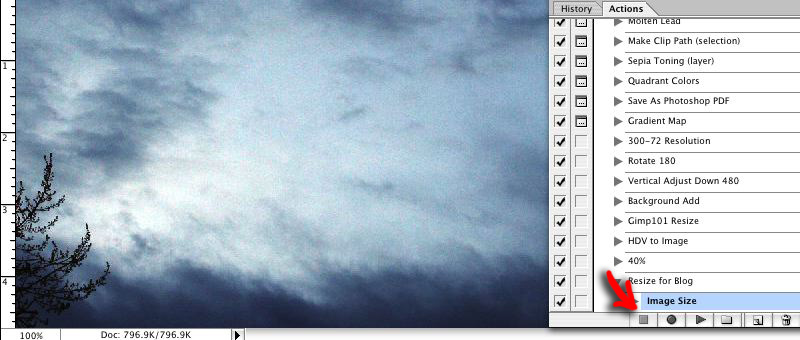
Stop Recording
Now if you ever want to use one of your Actions on an image, simple press the "Play" button. This works on an image by image basis, which is fine in some instances, but not exactly awesome. So how do we use the power of Actions and do something awesome?
Well, hop on over to File->Automate->Batch...
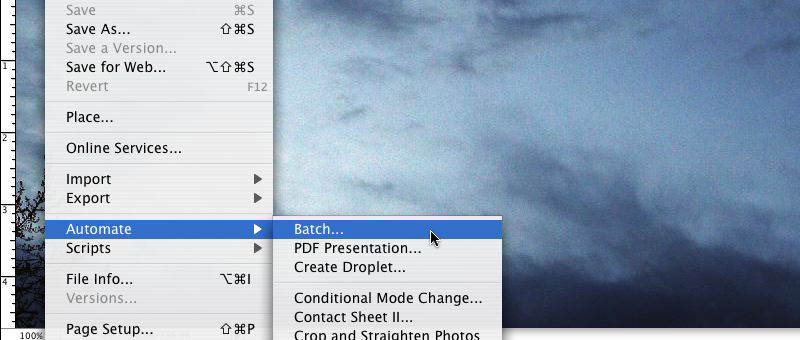
Batch Actions
If you just created an Action, this is likely going to be selected in the drop down menu (not shown in the image below). You can easily switch to a different action if you like.
Then simply pick the folder that has all of the images you want to change in it, choose the folder you want your fixed images to be saved in, and then tell Photoshop how you want the images to be named. You can tell it to use the current name + "-new" + the file extension, so your new images will be called something like "Effects Tutorial-new.gif" ...you can also have Photoshop count up for you (Image01, Image02...), and a number of other cool things, so be sure to check it out.
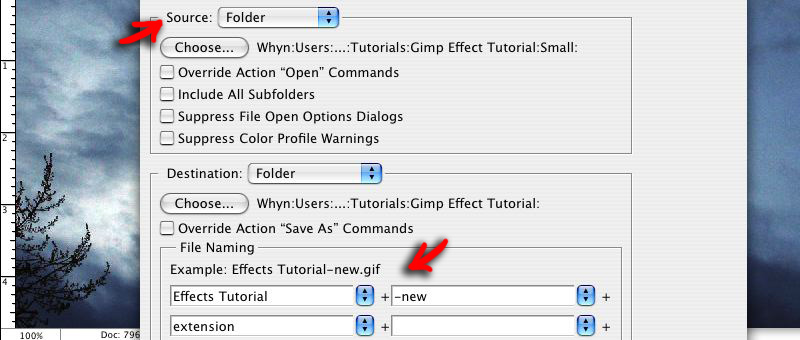
Setting Up Save
Click "Ok" and watch Photoshop do its magic.
It's a beautiful thing.
...there is one very annoying problem: If you utilize the "Save for Web" export option, Batch Actions can't figure out how to save that way. There is a workaround that works fairly well, but still not great. I'll be happy to share that with you in a future post. Just ask if you need it!
~Luke Holzmann
Your Media Production Mentor
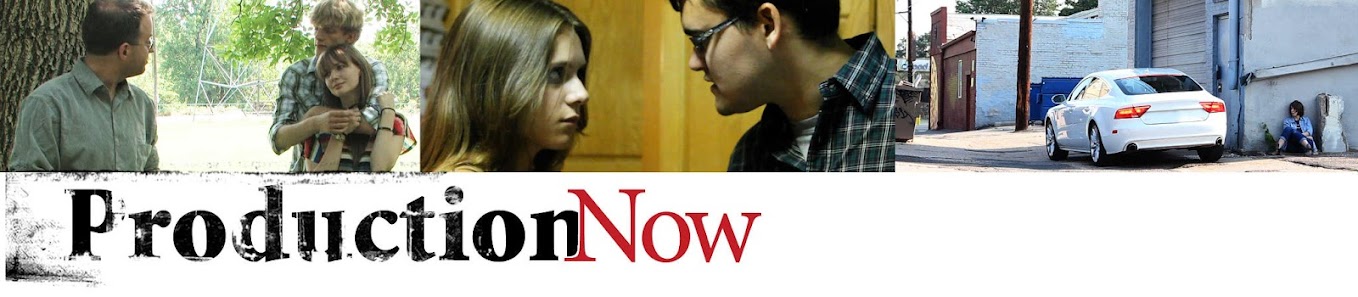
No comments :
Post a Comment