First, you'll want a picture that has a lot of color so the effect will be noticeable and cool. If there aren't a lot of colors, it will be far less impressive. So, I found a nice patriotic picture I took with reds, greens and blues.

Flags
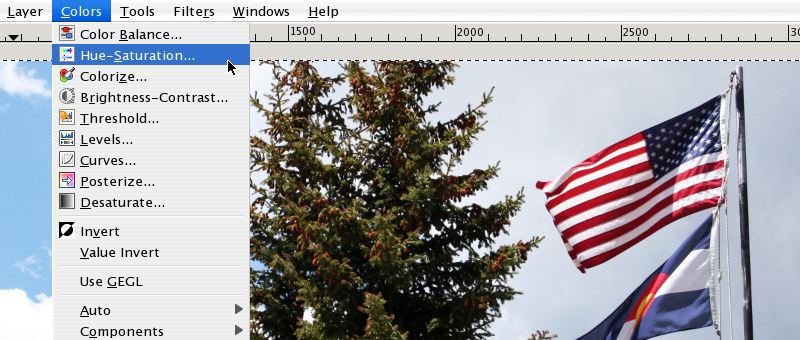
In Gimp, go to Colors->Hue-Saturation...
Select the B (Blue) radio button and drag the Saturation level down to -100:
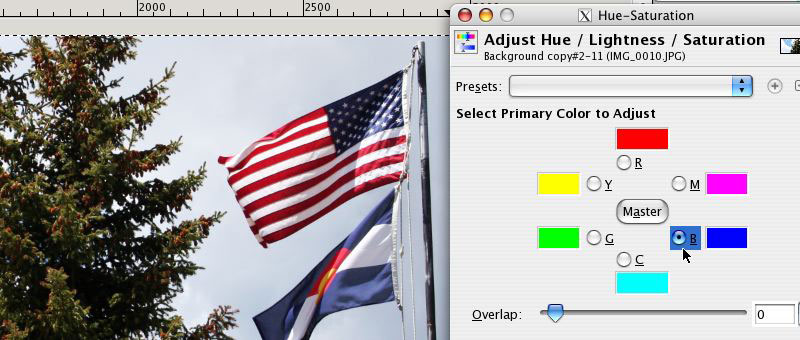
Blue Radio
Notice how the blue is now gone from the flag, but the sky is still blue. What's going on?
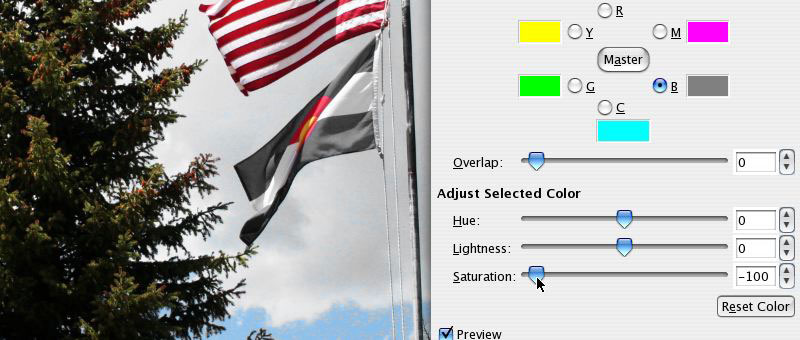
Still Some Blue
Well, the sky is actually more Cyan in color than Blue, so you'll need to select the C (Cyan) radio button and also get rid of the saturation for that color as well.
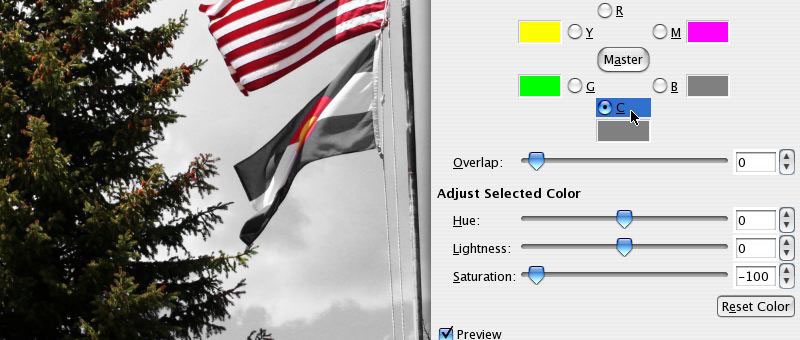
Desaturating Cyan
Repeat this with all of the colors except the one you want to keep:
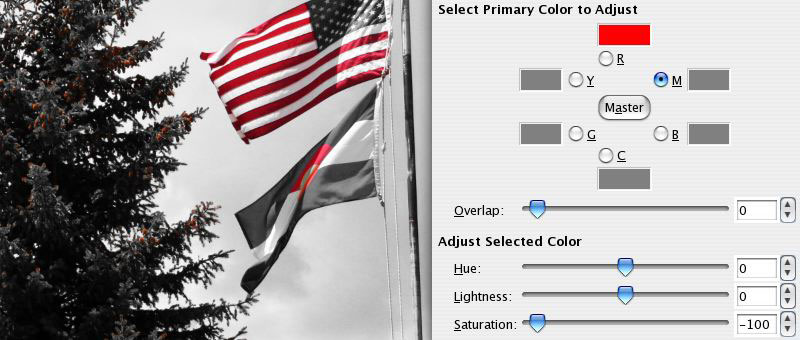
Only Red
But wait, there's some red in the tree! That's no good. So duplicate your color isolation layer by dragging it to the "Duplicate Layer" icon:

Duplicate Layer
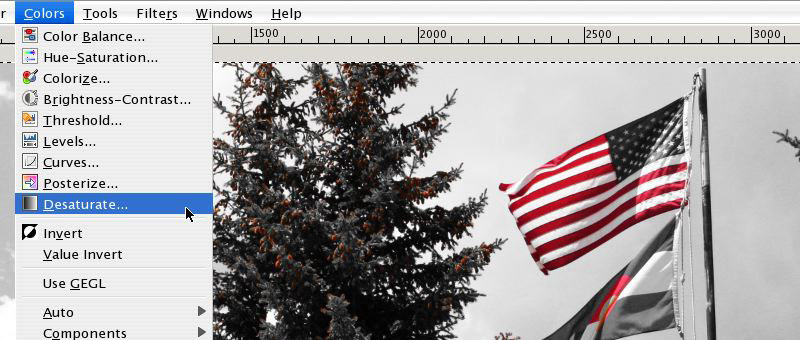
Go to Colors->Desaturate...
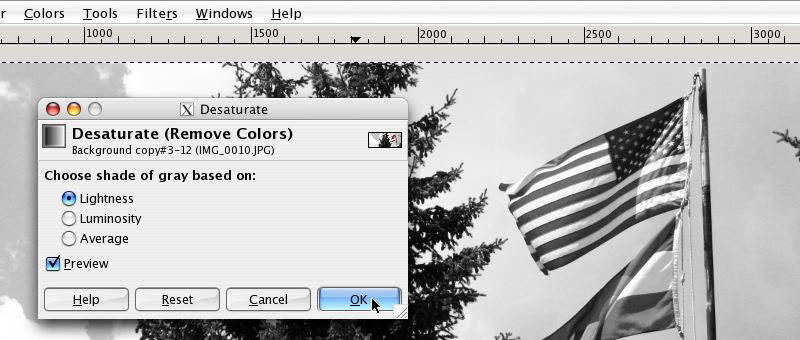
And pick one of those options: Ok
Now your whole image is black and white, so select the Pen tool and draw a path (by clicking on various points) around the flags. You don't need to be too careful here because you only need to keep the red parts of the flag.
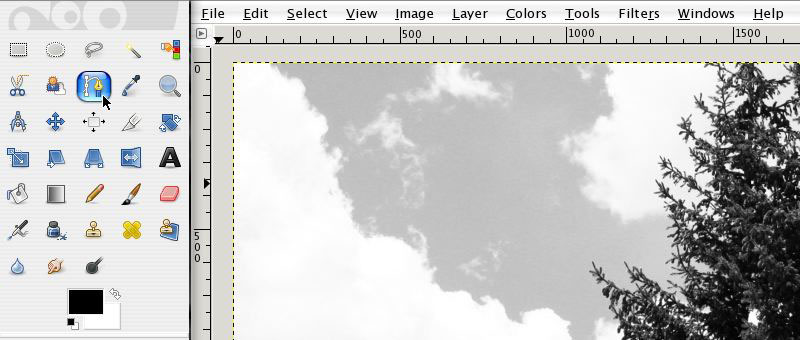
Pen Tool
Again: The pen tool doesn't really draw on your picture. It merely creates a "path" that you can use for several cool things. But one of the most useful is creating custom selections. So, once you've made it around your object, right click and choose:
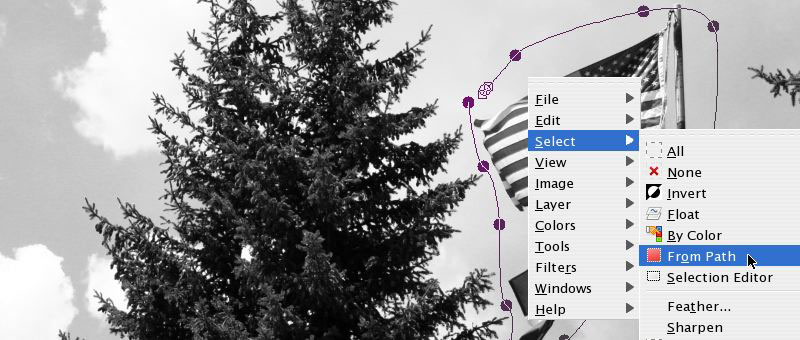
Select->From Path

Right click again to Edit->Cut
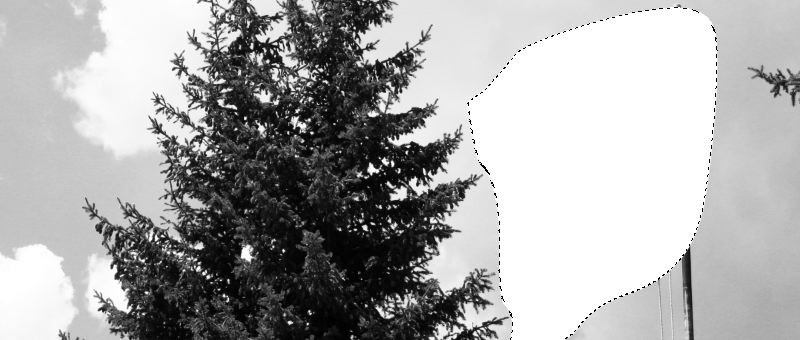
Wait... what?
Why is there a big while spot? Shouldn't the selected area have gone away?
Yes, it should have. But if this happens to you, right click on the layer in the layer box on the right you want to cut out and select:
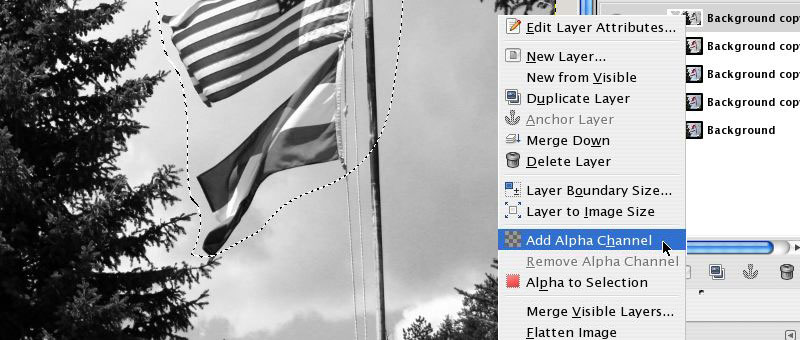
Add Alpha Channel
Now when you cut or delete something the Alpha channel will make that part transparent instead of white.
And you're done!

Flags with Isolated Red
~Luke Holzmann
Your Media Production Mentor
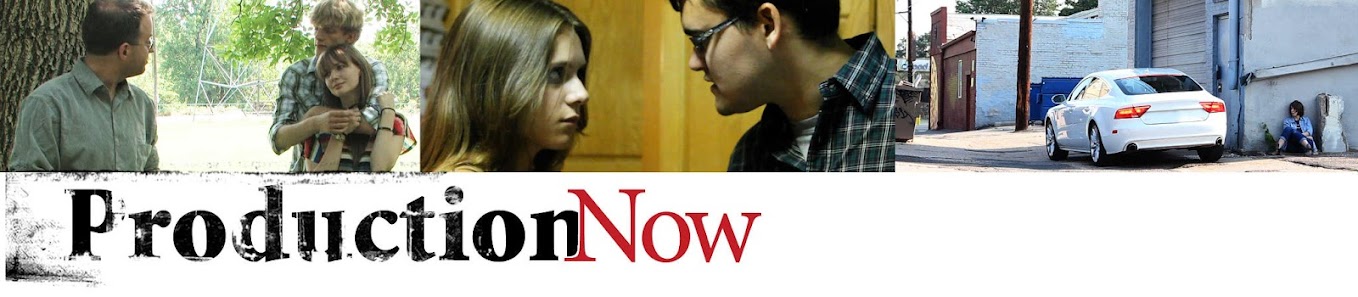
2 comments :
Thanks so much! I'm a beginner to image manipulation but thanks to you i'm making some awesome affects!
Glad to hear it, Joe. Please let me know if there are other tutorials you are interested in.
~Luke
Post a Comment