1. Download and install DVD Shrink, MPEG Streamclip, and QuickTime Alternative 1.81.
The installs should be very straight forward, but the QuickTime Alternative will replace your current QuickTime installation (don't worry, everything will still work).
2. Run DVD Shrink and Open your DVD
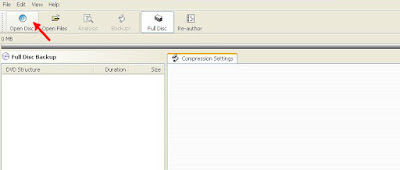
Open
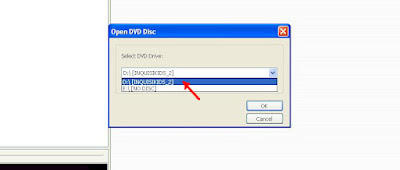
Choose Your DVD Drive
this will launch an "Analyze" thing which will check the whole DVD
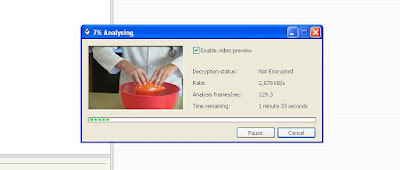
Analyze
3. Once this is done, the top bar will give you the option to rip the Full Disk or to Re-author. You will want to "Re-author" if you have menu pages on your DVD. But it doesn't matter much which you select (the full DVD will naturally take longer and include any "extras" like menus, trailers, or bonus materials).
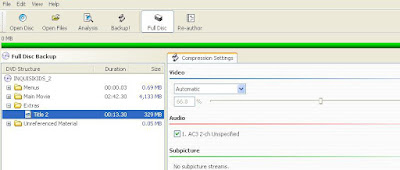
Full Disk
If you choose to Re-author, you can pick which part of the DVD you want to take. For this tutorial I decided to rip the extras from my DVD.
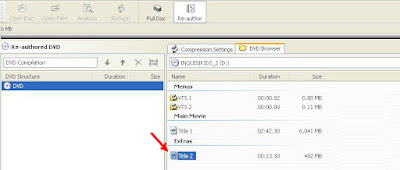
Re-author
4. Push the Backup! button after you have made your selection from Step 3.
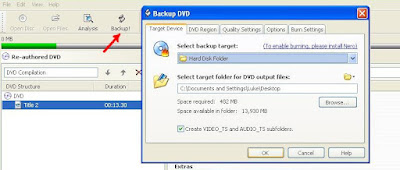
Backup!
5. Wait while it rips your DVD.
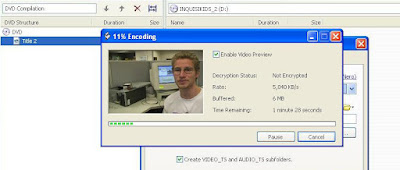
Encoding
You now have a Video_TS folder on your desktop (as well as an Audio_TS folder). This is your DVD copied onto your computer.
6. Open the Video_TS folder and then open the VOB file in MPEGStreamclip (something like VTS_01_1.VOB). MPEG Streamclip may ask if you want to open all of the files. Feel free to say yes, but if the video doesn't show up, do the VOB files one at a time.
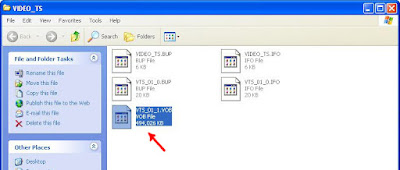
VOB File
7. For YouTube, go to File->Export to MPEG-4
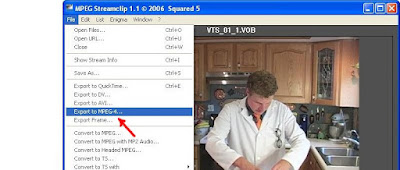
Export to MPEG-4
8. The settings should all be fine. If something goes wonky and you want help, just ask!
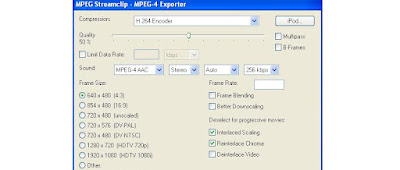
Settings
9. Click "Make MP4" in the bottom right.
After you let the process go, you should end up with a video file that will work for YouTube.
So, that's the basics of ripping one of your own projects off a DVD for YouTube. May it serve you well!
Remember, if you have any questions, please feel free to ask.
~Luke Holzmann
Your Media Production Mentor
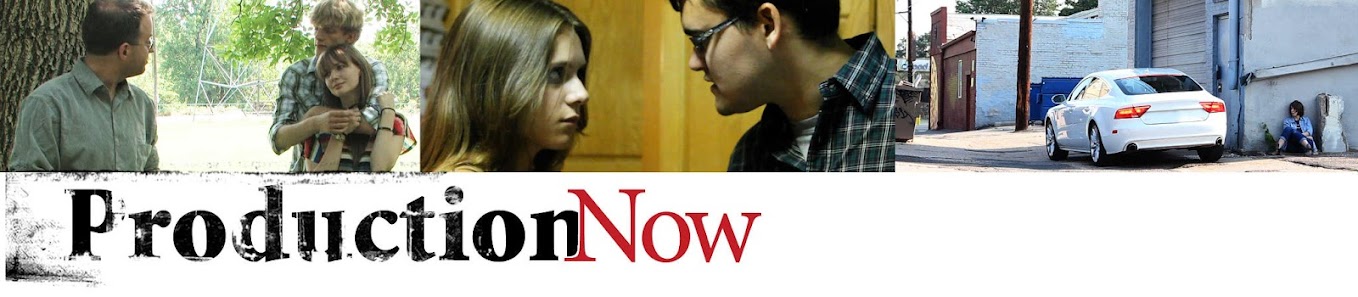
No comments :
Post a Comment