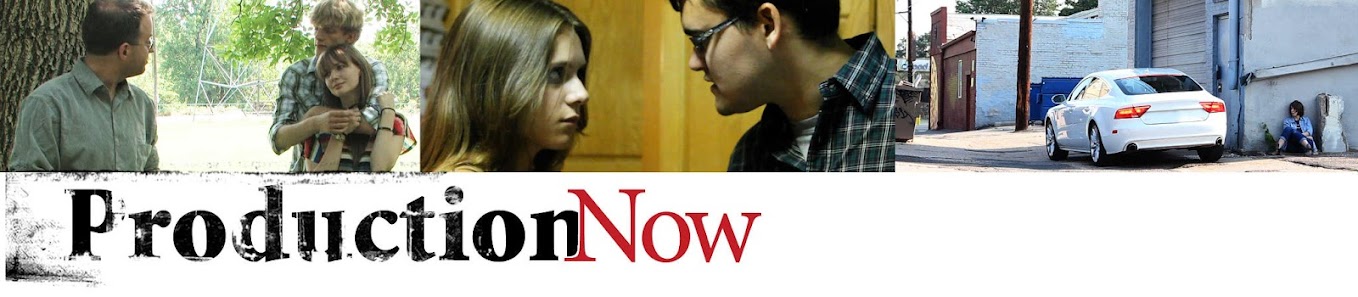In less than 10 minutes, I'll walk you through the steps of creating a motion tracking special effects shot inspired by the fantastic effects in District 9. These aren't anywhere near that, but it's a start. And it's easy. And did I mention, free?
Media you need: Motion shot (ex. through a window), actor reaction shot, element you will add to the shot.
Step 1: Pull your motion shot into avidemux (sorry, I kept calling it avid-mux, but it's clearly avi demux) and Save Selection as JPEG Images Sequence from File -> Save...
Step 2: Open one of the images in PatchMaker.
Add a New Segment (Segment -> New Segment).
Click on the tiny circle icon on the left of the orange Segment bar and then use the Brush to paint a Mask over an area of the picture that remains in frame. Then press "Enter" to start Processing.
Step 3. Use Gimp to cut out your object and then paste it as a new layer into the first frame of your image sequence. Position as desired, then turn off the image sequence background and save the object as a .png.
Step 4. In PatchMaker, go to File -> Import Overlay... to add your new object.png to the sequence. It should move with the shot now. File -> Render -> Composition... and be sure to add .jpg to the end of the image name.
Step 5. Pull this rendered image sequence into Windows Movie Maker. Select all, and in the Edit tab, adjust the duration to 0.06.
Step 6. Edit as desired with the reaction shot, etc.
That's it. Not too shabby for a first attempt at motion tracking. And wicked easy. And did I mention, free? I first used this technique in a math video back in 2010. I was impressed with how well it worked compared to my painstaking attempt at key framing the motion. It's amazing how much better computers are at tracking motion <smile>.
Enjoy!
~Luke Holzmann
Your Media Production Mentor