There's a book out titled "The Design of Everyday Things"
I experienced this myself when I first held an iPhone. I double tapped to zoom in on a web page, but then it didn't zoom out when I doubled tapped again. I was lost. I clicked everything I could find, restarted it, and flipped through every menu page I could find. My wife then told me that double tapping should make it zoom out. I tried it again and it worked. I must have not quite tapped in the same place when it did it the first time, but I would have been lost forever if someone hadn't been there to set me straight.
Lesson 2: Make sure your DVDs do what people will expect.
Granted, if you have a simple DVD with only a "Play" button, people aren't going to be too confused (unless that button doesn't seem to do anything). Problems arise when you have hundreds of buttons or try to get too fancy.
A prime example of "too fancy" is the DVD for "Troy"
Whenever I make a DVD, I always flip through all the buttons to make sure they go where I expect: Down goes down and right goes right. This requires quite a bit of thought if your Menu has 40 buttons and a navigation bar. What is someone going to try to do? What if they end up there? Where are they going to want to go?
Lesson 3: Less clicks is better.
No one wants to spend their time clicking their way through your DVD. I don't care how cool your transitions are, or how awesome your backgrounds and buttons may be: People want to watch what's on your DVD, not spend time clicking. This leads to design issues when you have a hundred different chapters that you want your viewer to access, like in an educational DVD. Your time is well worth spent on saving your viewers' time navigating your Menus.
Well, I should go fix that issue now, which is lesson 4: Don't dwell on past mistakes. Fix them and move on.
~Luke Holzmann
Your Media Production Mentor
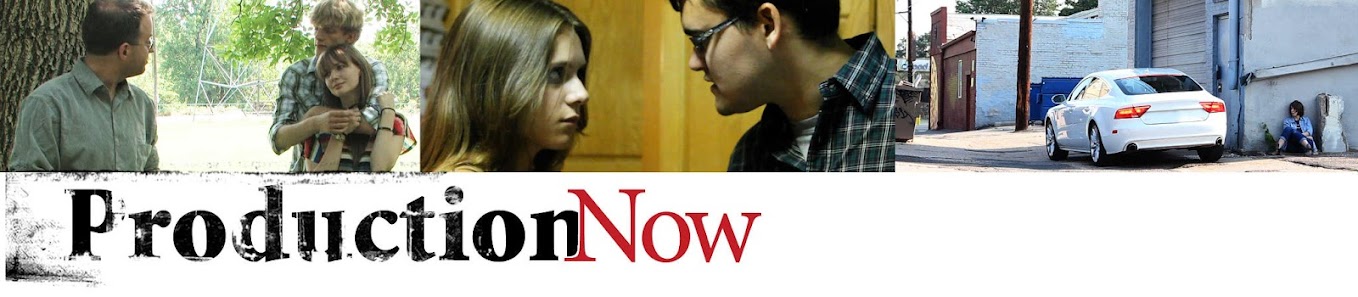
No comments :
Post a Comment